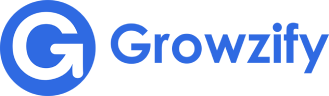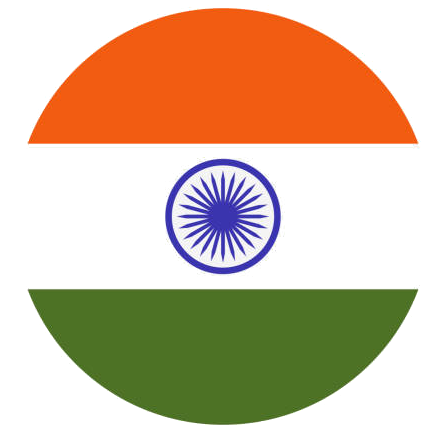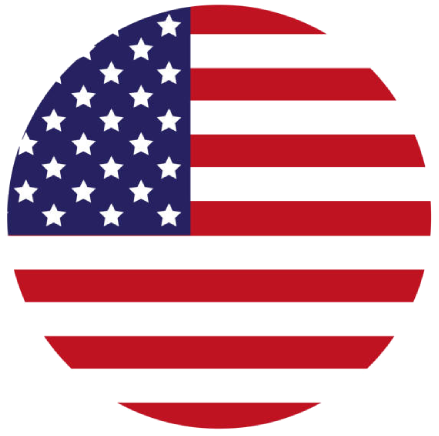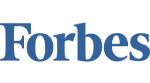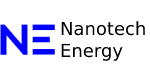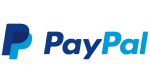If your site runs on WordPress, SEO isn’t just another task—it’s how people discover your content, your products, and your services. And when nearly 70% of people start their research on Google, showing up in search results becomes non-negotiable.
So, where do you begin?
Right here. This checklist walks you through 12 essentials that directly affect how your site performs in search. Whether you’re starting from scratch or tightening up a live site, these steps will help you build a strong SEO foundation.
WordPress SEO Checklist
Here’s what to focus on:
- Use solid, reliable hosting
- Set up a proper SEO plugin
- Target keywords your audience actually uses
- Keep your URLs clean and descriptive
- Speed up your site
- Link between your pages
- Make sure search engines can crawl your site
- Submit your sitemap
- Use clear, structured headings
- Write your own title tags and meta descriptions
- Add alt text to your images
- Match each page to what users are really looking for
Let’s dig into each one.
1. Start with Quality Hosting
First things first—your hosting setup has a big impact on speed, uptime, and overall stability. All of those play into SEO.
If your site loads slowly, or goes down often, you’ll likely see that reflected in your rankings.
Now, here’s a quick rundown:
- Shared hosting, while affordable, can slow you down since you’re sharing resources with other sites.
- Dedicated hosting offers better performance, but comes with higher costs and more technical upkeep.
- Cloud hosting spreads traffic across multiple servers, which boosts uptime and flexibility.
- Managed WordPress hosting handles performance, security, and updates for you.
For most WordPress sites, cloud or managed hosting offers the best mix of speed and convenience.
Some solid options include SiteGround, WPEngine, Bluehost, and DreamHost.
2. Use an SEO Plugin
Next, get your plugin in place. WordPress doesn’t give you much SEO control out of the box, so a good plugin is essential.
Plugins like Yoast SEO, AIOSEO, or SEOPress make it easier to manage things like:
- Page titles and descriptions,
- Redirects,
- Canonical tags,
- XML sitemaps,
- Breadcrumbs, and more.
Once it’s installed, take time to explore the settings. It’ll become your go-to tool for handling the technical side of SEO.
3. Choose Keywords that Match Real Search Behavior
Also, don’t skip keyword research—it’s where SEO starts to take shape.
To find the right terms, use tools like Ubersuggest or Google Keyword Planner. Look for long-tail keywords, usually three words or more. These are more specific, less competitive, and often bring in better traffic.
Once you have a few solid keywords, place them naturally in:
- Your page title,
- Meta description,
- H1 and H2 headings,
- Main content,
- Image alt text (if relevant).
Still, keep your content natural. Keyword stuffing isn’t helpful, and it hurts readability.
4. Clean up Your URLs
Then, take a close look at your URL structure. Both search engines and real people should be able to understand what the page is about just by glancing at the link.
Instead of this: yourdomain.com/?p=34789
Go with this: yourdomain.com/wordpress-seo-checklist
In WordPress, you can update the slug under the Permalink settings when editing any page or post. Keep it short, relevant, and if possible, include a keyword.
5. Improve Your Site Speed
Also, page speed matters more than most people realize. It affects bounce rate, user experience, and search performance.
Run your site through Google PageSpeed Insights to see how it’s performing. It’ll flag things like:
- Uncompressed images,
- Unused JavaScript,
- Slow server response times.
Then, either hand off those issues to a developer, or use tools like WP Rocket or W3 Total Cache to make improvements on your own.
Fast-loading pages keep people around longer—and that helps you rank better.
6. Add Internal Links
Next up—internal linking. It helps Google understand the structure of your site, and it keeps visitors engaged by pointing them to related content.
When you add internal links:
- Use anchor text that clearly describes what the user will find,
- Only link where it’s relevant,
- Avoid linking to the same page repeatedly in a single article.
Think of it as building logical pathways through your site. It’s useful for SEO, but it’s just as helpful for your readers.
7. Check Your Site Visibility Settings
Still, one often-overlooked setting can quietly block your entire site from search engines.
Head to Settings > Reading in your WordPress dashboard. Look for the box labeled Search Engine Visibility. If it’s checked, your site is telling search engines not to index it.
If that box is checked, uncheck it and hit save. Simple—but important.
8. Submit Your XML Sitemap
Also, be sure to submit a sitemap. This helps search engines understand the layout of your site, especially if you’re publishing new content often.
Most SEO plugins generate a sitemap automatically. If you’re using Yoast:
- Go to SEO > General,
- Click the Features tab,
- Make sure “XML Sitemaps” is on,
- Save your changes.
Next, head to Google Search Console, and submit your sitemap there. It’ll help Google crawl your site more efficiently.
9. Use Structured, Clear Headings
Then, structure your content using headings. This helps readers scan quickly, and gives search engines clues about how your page is organized.
Best practices:
- Stick to one H1 per page—it should be your main title,
- Include your keyword early in the H1,
- Break content into sections with H2s and H3s,
- Avoid generic headers like “Introduction” or “Final Thoughts.”
Your goal is clarity—for both people and search engines.
10. Write Custom Title Tags and Meta Descriptions
Also, don’t let WordPress auto-fill your metadata. Title tags and meta descriptions are often the first thing people see in search results. They help users decide whether to click—or scroll past.
For title tags:
- Keep them under 60 characters,
- Put your keyword toward the front,
- Make it specific, not generic,
- Skip clickbait—it backfires.
For meta descriptions:
- Aim for around 155 characters,
- Give a clear summary of the page,
- Include the keyword naturally,
- Write like a human—make it useful and compelling.
11. Use Alt Text for Images
Next, take a look at your images. Alt text improves accessibility and gives Google more context about your content.
Instead of uploading “IMG_342.png”, rename the file, and write clear, relevant alt text like:
“Screenshot of WordPress SEO plugin settings.”
Only include keywords if they make sense. Keep it helpful, not spammy.
12. Match Content to Search Intent
Finally, make sure each page serves a specific purpose. If you’re targeting a keyword, ask yourself: What’s the user trying to do when they search for this?
Then:
- Google the keyword,
- Look at the top results,
- See if they’re blog posts, product pages, tutorials, etc.,
- Pay attention to tone, length, and format.
Now, use that as a benchmark. Your content should meet the same intent—while delivering more value.
One More Thing
SEO on WordPress isn’t a one-time job. As your site grows, your content evolves, and search algorithms shift, you’ll need to keep tweaking things.
But this checklist? It gives you a solid starting point.
Get these 12 pieces in place, and you’ll already be ahead of most WordPress sites. Then, keep going. Keep learning. And keep making your site easier to find—and better to use.
Need this turned into a training doc, onboarding checklist, or visual guide? Just let me know—I can help build that out.